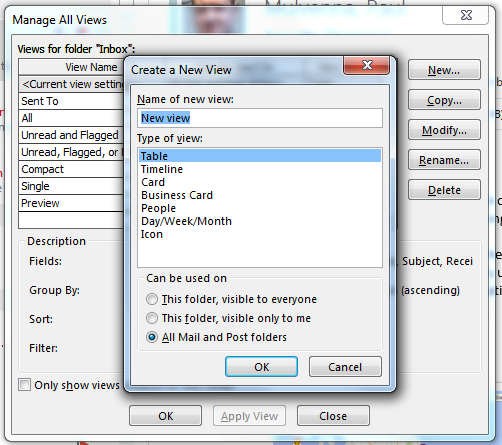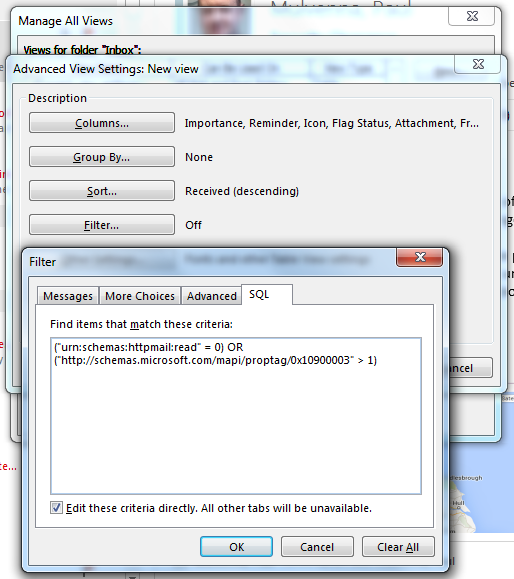- Install Tesseract
- Convert your PDF to TIFF (Print > Fax > check option print to file and save as TIFF)
OR install Ghostscript, and convert using the command line (I installed the 64 bit version):
gswin64c -r300x300 -o out.tif -sDEVICE=tiffg4 in.pdf - Convert the PDF: `tesseract input.tif out -l deu pdf` (skip the `-l deu` bit if it’s not in German; out is the name of the output file, the extension, e.g. pdf, will be appended)
Done. You can even get Google to translate the output.
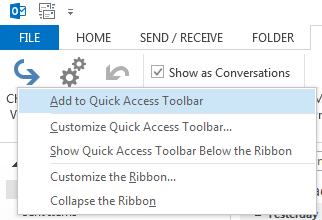 S
S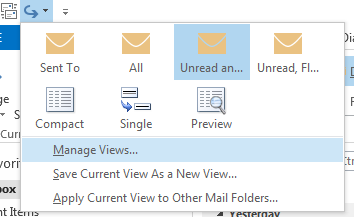 S
S